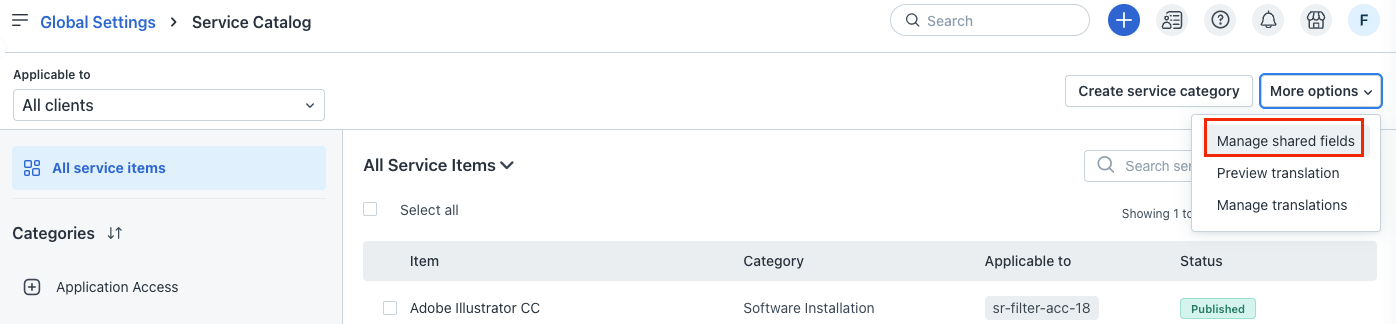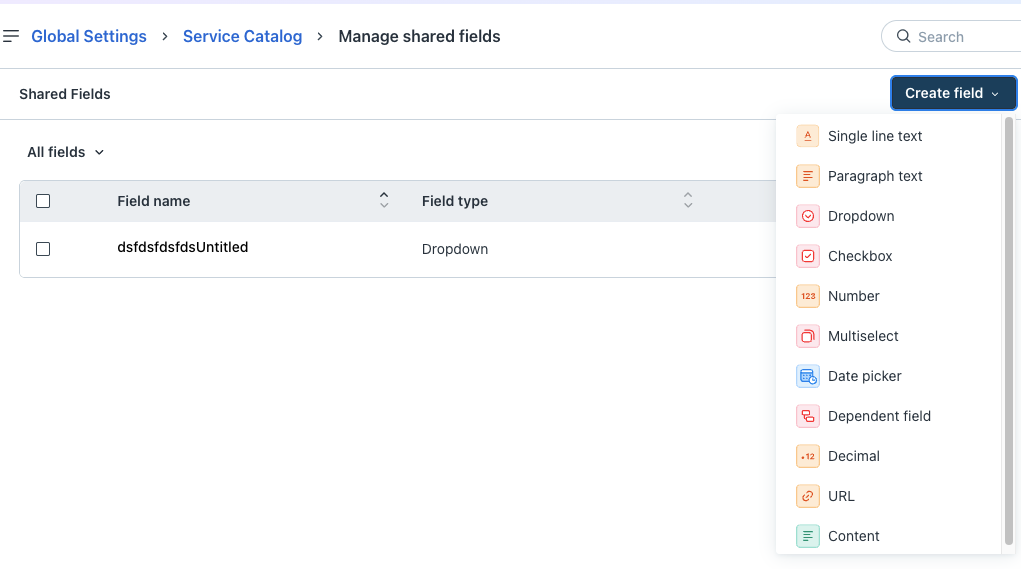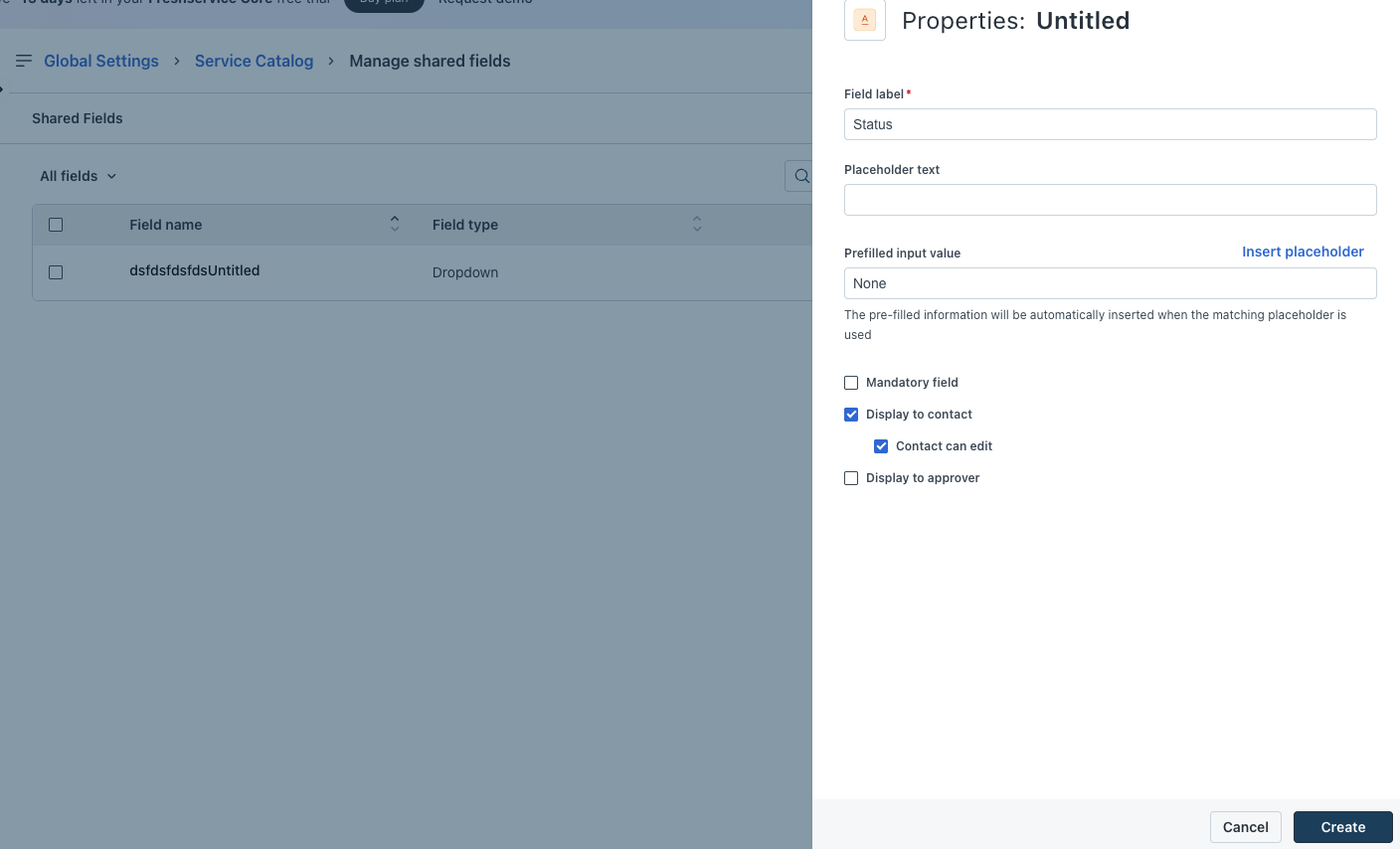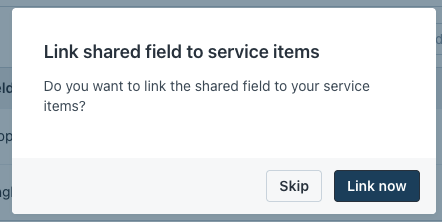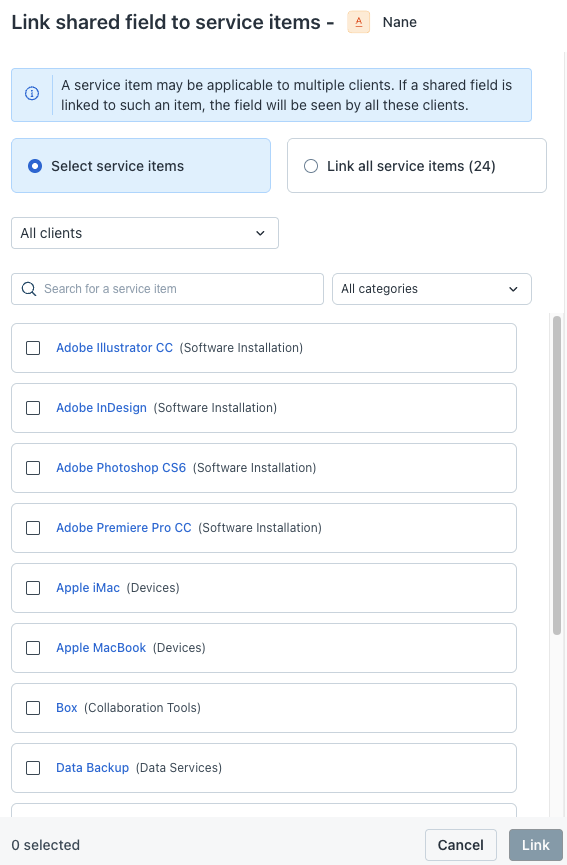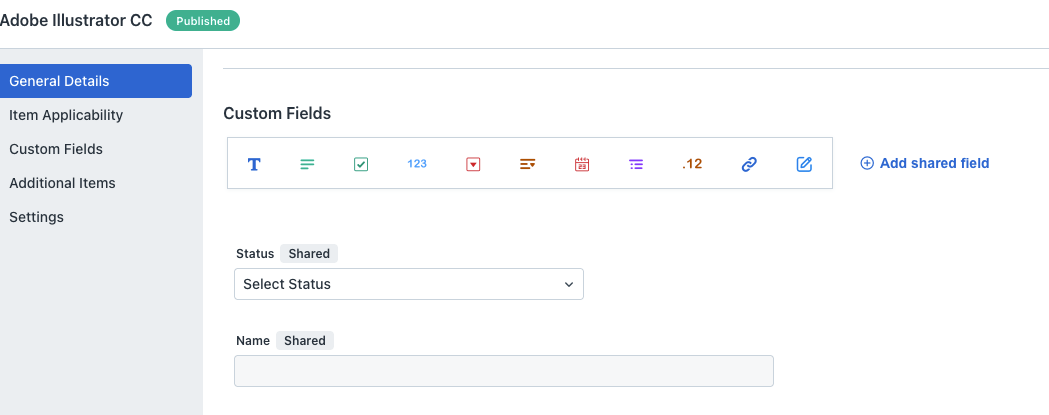You can now create and manage shared fields for service categories and items within the Service Catalog for various clients. This allows for the reuse of fields across multiple service items or categories in a workspace, eliminating the need for recreation.Shared fields also streamline the process of creating service items by eliminating the need to repeatedly define identical fields across various items.
You can create shared fields using the following field types.
TABLE OF CONTENTS
- Create a new shared field
- Pre-populate custom and shared fields data in service item forms
- Archive or delete custom and shared fields
Create a new shared field
To create a new shared field in Service Catalog:
Go to Admin > Global Settings > Service Management > Service Request Management > Service Catalog.
From the More options dropdown at the top-right corner, select Manage shared fields.
Click Create field, and select the required field type.
In the Properties pane, enter the relevant details.
For each shared field you create, you can set the following approver and contact permissions:
Display to contact
Contact can edit
Display to approver
Click Create.
You can link shared field to service items. If you select Link now, the Link shared field to service items - {Field Name} section opens on the right pane.
To link this shared field to specific service items in a service category, select the relevant service category from the All categories dropdown. Then, select the relevant service items under Select service items.
Or, select Link all service items to link this field with all the service items irrespective of the service category.
Select the specific client to which you want to link the service item.
Click Link after selecting the relevant service item(s) and category(s).
Update or manage linked service items for shared fields
You can view, update, and manage the service items linked to shared fields in the Service Catalog.
To update a shared field:
Click the name of the field you want to update.
In the Properties section on the right pane, make the required changes.
Click Update to save the changes.
To manage linked service items:
Hover over the relevant shared field row and select the Link icon.
To unlink a service item, select the item and click Unlink.
To link the field to additional service items, click Link service items.
The Link shared field to service items – {Field Name} section opens.
Add shared fields to service item forms
You can also add the shared fields to service item forms after you’ve created these fields.
To add shared fields to service item forms:
Select the required service category on the left pane.
Note: By default, the All Service Items category is selected.
Click the service item name for which you want to add shared fields.
Click Custom Fields on the left pane.
Then, click Add shared field and select the required field.
In the Field Properties pane, specify the relevant behavior properties for this field and click Done.
Note: If you want to archive or delete a shared field from the Custom Fields section, hover over the field and select the relevant option.
Ensure to save all the necessary updates made to the service item form.
Pre-populate custom and shared fields data in service item forms
You can configure placeholder values to pre-populate placeholder text for custom fields and shared fields in service item forms based on the matching placeholder value.
To configure placeholder values for fields:
Go to Admin > Global Settings > Service Management > Service Request Management > Service Catalog
Select the required service category on the left pane.
Note: By default, the All Service Items category is selected.
Or, click the relevant service item name. The {Service Item} > General Details page opens.
Click Custom Fields on the left pane.
Then, click the custom field for which you want to configure placeholders. The Field Properties dialog opens.
Click Insert Placeholders and select the required placeholder. Then, click Done.
Ensure to save all the necessary updates made to the service item form.
To configure placeholder values for shared fields:
On the Service Catalog page, from the More options dropdown at the top-right corner, select Manage shared fields.
Click Create field, and select the required field type for which you want to configure placeholder values.
Or, click the field name to update an existing shared field.
Then, click Insert placeholder and select the required placeholder.
Click Create or Update.
The placeholder text will be automatically populated in service item forms based on the matching placeholder value.
Archive or delete custom and shared fields
If certain service item custom fields or shared fields are no longer in use due to specific business requirements or temporary time periods, they can be archived instead of being deleted.
To archive or delete custom fields:
Select the required service category on the left pane.
Or, click the relevant service item name. The {Service Item} > General Details page opens.
Click Custom Fields on the left pane.
Hover over the relevant custom field row and select the archive icon.
Click Archive. The selected custom field will be archived.
To delete a custom field, hover over the relevant field row and select the delete icon. Then, click Delete permanently.
To archive or delete shared fields:
(On the Service Catalog page) From the More options dropdown at the top-right corner, select Manage shared fields.
Hover over the relevant shared field row and select the archive icon.
Click Archive. The selected shared field will be archived.
To delete a shared field, hover over the relevant field row and select the delete icon. Then, click Delete permanently.
To archive, unarchive, or delete multiple shared fields, select the required fields, then select the relevant option (Delete, Archive, Unarchive).
Notes:
Archived fields will not be available in service item forms for end users, however you can still generate reports on the archived fields for past tickets.
To restore an archived field, hover over the field and use the Unarchive option.
You can also archive, unarchive, or delete shared fields on the service item form page.