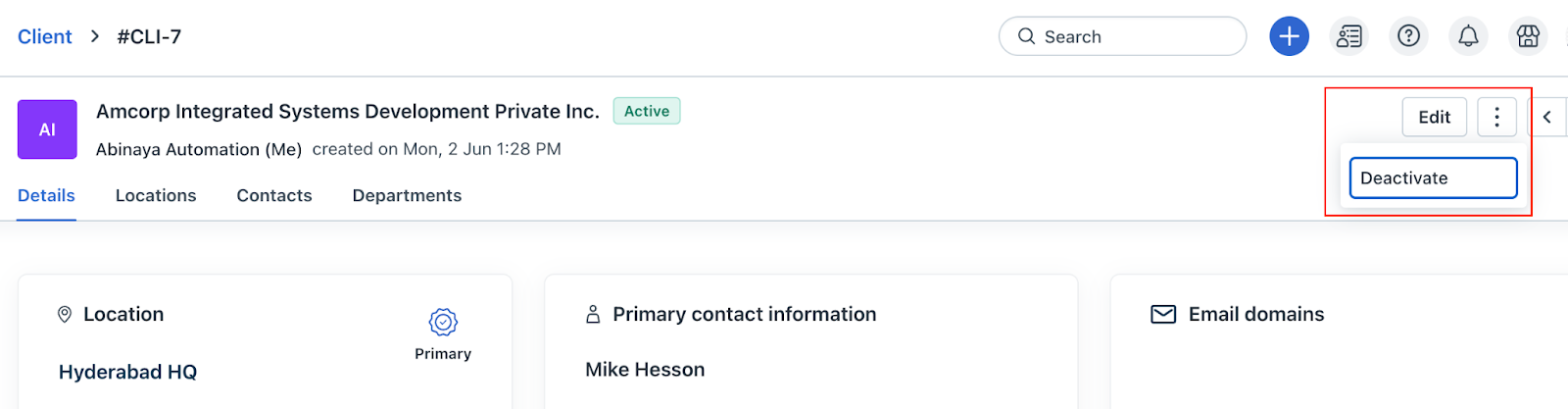You can deactivate a client based on your requirement. When you deactivate a client:
All users will be deactivated and logged out of the support portal.
New users cannot be created.
New tickets cannot be created.
To deactivate a client:
In the Client page > select the required client.
Click  icon and then click Deactivate. A confirmation message appears. Click Yes to remove the client.
icon and then click Deactivate. A confirmation message appears. Click Yes to remove the client.
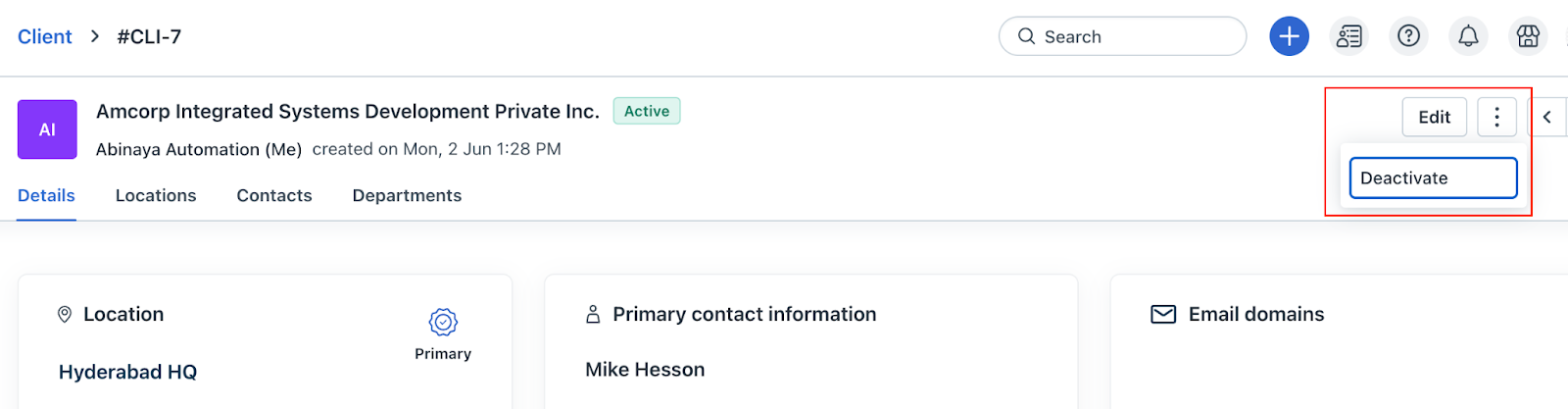
Impacts of client deactivation and reactivation
The following table describes the impact on a module when a client is deactivated.
Modules | Impact when Client is deactivated | Effect when Client is reactivated |
Announcements | | Contacts from the client are included again in the audience list. |
Business Hours, SLA & OLA Policies | No changes are made to existing policy mappings. Inactive clients cannot be added to new global policies. Policies are skipped for tickets from deactivated clients since those tickets are marked as spam.
| Policies resume application as normal. The client can be added to global policies again. |
Contacts | All contacts under the client are marked as deactivated. Reactivation and creation of new contacts are not allowed. Activation emails are not sent when the primary email is changed.
| Contact status remains unchanged. Manual updates may be required if needed. |
Mailboxes | | Mailbox resumes normal ticket creation for the reactivated client. |
Portals | If the portal has multiple clients, the deactivated client is removed from the mapping. If the portal is mapped to only one client, the mapping is retained to avoid re-creation. Deactivated clients cannot be searched or added to new portal mappings. The portal is deleted only if the client is permanently deleted.
| Existing portal mappings, if retained, continue to function. The client can be added back to new portals. |
Supervisor Rules | | Supervisor rules resume functioning on the client’s tickets. The deactivated flag is removed from the UI. |
Tickets | New tickets and tasks cannot be created for deactivated clients. Contacts cannot submit tickets through the portal. Emails sent to the client mailbox do not create tickets. The client name is shown with a deactivated label across tickets and tasks.
| Ticket and task creation is allowed again. The deactivated label is removed from the client name. |
Workflows | | Workflows continue as usual. The deactivated label is removed from the client name. |